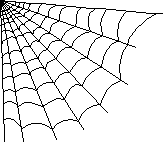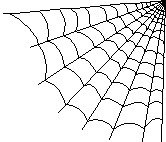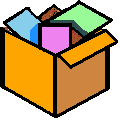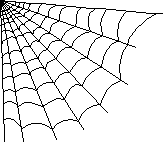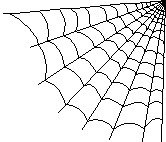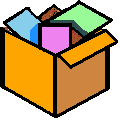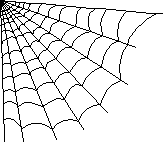 |
WEB-RELATED
RESOURCES
|
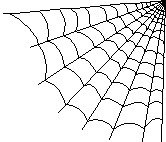 |
SETTING UP A WEB SITE
| Introduction
| Where to set up
| File transfer (FTP)
| More details
|
COURSE home pages
 |
SITE SET-UP
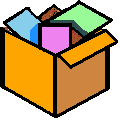 |
Useful WEB LINKS
 |
Contact me
 |
|
|
|
|
|
During this semester you will
create and maintain your own interactive Web site. In addition
to course-related materials, your web site may contain anything
else you may care to post, subject to a few restrictions listed
below. In most cases you will want to keep
course-related and other materials separate from one another.
Most web sites belong to one of the following types:
- PERSONAL SITES may be about you, about your interests and favorite
things, or about a hobby-- anything that you feel passionate about.
- BUSINESS-RELATED SITES are used to disseminate information
(i.e., advertising) about their products and services, store locations,
etc. Some businesses also allow you to place an order over the
Internet, usually through the use of your credit card number.
You should not actually conduct any business from a course-related
site. Please keep business-related pages separate from
course related pages. Also, if your course pages draw business-related
inquiries, you should direct these inquiries elsewhere and explain that
your site is the result of a class assignment or project.
- NON-PROFIT SITES:
There are many worthwhile non-profit organizations out there that would
love to be on the Web.
Great Works Internet offers an
Internet access and web-hosting package
available exclusively for non-profit organizations.
- A COLLECTION OF INFORMATION can be about any particular topic or hobby.
It may include informative text about your topic, pictures, links to
various other web sites, or all of these. Possible topics can include
a type of antique or collectible objects, crafts, animal or plant
species, natural objects (from rocks to galaxies), performers and their
accomplishments (including discography of musical performers, sports
records, etc.), history of any subject, a poorly understood disease,
a type of human variation (like left-handedness), or where to find out
about any other topic that interests you.
Setting up your web site:
One of the requirements of this course is to set up and maintain
your own web site. This is becoming easier to do all the time.
- UNIVERSITY-HOSTED WEB SITES:
If you intend to continue taking U.M.A. courses for some time,
we recommend setting up a University-hosted web site. To set
one up, you first need to request a "mainframe" account,
which will allow you to post your HTML files to the UMA
web server. See instructions about computer access
that came with your registration materials.
The following sources of help are available for setting up
a university-hosted account or for using your acount once
it is set up:
http://www.unet.maine.edu/user_serv
http://www.unet.maine.edu/tech_serv
(207)-581-3524 or 1-800-696-4357
(207)-621-3040 or 1-800-868-7000
- COMMERCIALLY HOSTED WEB SITES:
If you would like a web site that you can keep after you
finish taking courses, we recommend that you set up a
commercially hosted web site. For example,
fortunecity.com
will host your web site free of charge (and give you plenty
of storage space for your web files) as long as you
let them insert an advertising banner at the top of your
page. Their sites also offers many web-related resources
for both novices and experts, including people to contact
when you need extra help.
For help setting up an account with these companies, or
for using your account once it is set up, go to:
http://www.fortunecity.com
http://www.fortunecity.com/registered/faq.html
- IF YOU ALREADY HAVE A WEB SITE:
You may continue building and improving your web site if one
already exists. Please consider separating class-related pages
from other web pages on your site.
RESTRICTIONS:
Most hosts of web sites (including those suggested above)
impose only a few minimal restrictions on what you may post:
- You may not violate any copyright laws; you may be
sued if you do.
- You may not post (or provide a link to) anything that would
be considered vulgar, racist, sexist, profane, pornographic,
or otherwise offensive. The host maintaining the site will
remove such materials and/or deny you web site privileges
if they determine that you have violated these standards.
TO BEGIN BUILDING YOUR SITE:
First, obtain a copy of a file transfer program, such as
WS-FTP (for Windows) or Fetch (for Macintosh).
- I recommend using FTP or Fetch instead of the "File Manager"
that some commercial sites offer. FTP is much better, much more
flexible, and works anywhere once you learn it.
- University computers should already WS-FTP loaded on them.
If you don't find it on the desktop, click "start", then "find",
then "file", and fill in the name "ftp".
- To obtain WS-FTP for your own use, go to
www.tucows.com/internet.html
Find the "NETWORK PROTOCOLS" category and click "FTP";
then click on whatever version you wish to download.
The one we recommend is WS-FTP LE (near the end of the list).
Like several others, it may be downloaded FREE of charge.
For help using WS-FTP, go to either
www.ualberta.ca/HELP/filetran/filetran.html or
www.ualberta.ca/HELP/filetran/winsock.html
- FETCH (for Apple Macintosh users):
- THE FIRST TIME you use these programs, you need to set up a
"profile" of the remote (host) computer you will use, specifying
its name, your user ID, and other details. Once you get into
the directories you intend to use, I recommend going into "options"
and clicking "save current directories" for future connections.
- ON SUBSEQUENT OCCASIONS, just click on a file to highlight it,
then click on the left-to-right arrow or the right-to-left arrow
to transfer the file from one computer to another.
- Try using FTP or a similar file transfer program to upload
and download a file or two between your local computer and a
remote host computer. Most versions of FTP will show you files
and their dates on both computers, so you can see if the
transfer was successful.
- To begin setting up your first web page, you may
download and copy the
prototype file
and follow the instructions there or the more detailed
instructions below. If you would rather start from scratch,
or if you already have a web page started by other means,
just go ahead doing it your way instead.
MORE DETAILED INSTRUCTIONS:
Try doing things slowly, one step at a time. Doing so will allow
others to provide better help more efficiently, and will probably
allow you to find what's wrong yourself in many cases. Proceed
as follows:
- View the
prototype file with a browser
such as Internet Explorer or Netscape.
- Download the prototype file by clicking "File" (in the upper
left corner of your browser), then "Save As", then write down
(or change) its directory location before you click "OK".
For the fewest problems, save it as C:\prototyp.htm (or as
C:\web\prototyp.htm if you save your web pages in a directory
called C:\web ).
- Check that you have downloaded the page properly by displaying
it in your browser as file:///c:\prototyp.htm (or whatever other
pathname is appropriate).
- Open up the prototype file in Notepad, Wordpad, or MS-DOS EDIT,
or a similar text editor program. (You could also use a word
processor if you are very careful to avoid its fancy features
and its automatic corrections.) Modify the file in some way,
e.g., by putting in your name or by deleting something that
you don't want or need. Go back to the previous step and see
if you can still display the modified version. If you cannot,
then try to figure out what change you made that messed things up.
If all else fails, download it again and start over, working in
smaller steps.
- See if you can use FTP (or Fetch) to upload the modified
prototype file that you created above.
When uploading a file, you need to specify BINARY transfer mode
if you are transferring a graphics file, or ASCII transfer mode
if you are transferring an ASCII (text or HTML) file.
- Now see it you can display your file in a web browser.
Files uploaded to ftp.fortunecity.com
are automatically part of your web site.
On certain other systems, the files you transfer must be uploaded
to a particular directory in order to display properly:
VMWEBSERVER on maine.maine.edu, or public_html
on many commercial web hosting services.
- File extensions: The suffix (file extension) tells a browser
how to display your file. Files ending in .htm or .html
are displayed as web pages. Files ending in .txt are displayed
as plain text (ASCII), exactly as they are. The two most commonly
used extensions for graphics files are .gif and .jpg
(also spelled .jpeg).
If you want your file to be displayed as-is, please make sure that
the file name ends in .txt .
Files saved in .rtf or in word processor formats
will not display properly on the World Wide Web.
- On some host computers (those running the Unix operating system),
but not others, file names may be case sensitive: myfile.htm,
Myfile.HTM, MYFILE.htm, and MYfile.HTM are all considered different.
Make sure the file name agrees with all references to it, including
case; I recommend using lower case as much as possible.
- Each page is uploaded as
a separate file. Each graphic image is a separate file, too.
If one of the files is called index.html, it becomes your
"home page", the one that opens first.
Many host computers will insist that you name your home page
index.html, and it's a good idea to do this even if not required.
Then, this page can link to any others.
- One file can refer to another by a hyperlink reference like this:
<A HREF="filename"> Click on this text </a>
When written this way, clicking on the words "Click on this text" will
bring you to the file identified by "filename". The filename can
be just a simple filename like excuse-lett.txt or else a complete
URL like this:
http://members.fortunecity.com/myaccount/excuse-lett.txt
- On many commercial computers, an "Under Construction" notice
appears as soon as you set up an account. This will automatically
disappear as soon as you load up something else, or as soon as
you have a file called index.html .