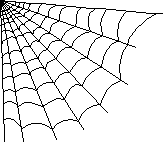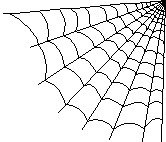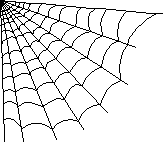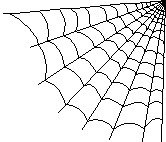USING COMMAND PROMPT
(Not for Macintosh users)
FINDING COMMAND PROMPT:
Many common computer tasks are easier by using the Command Prompt,
also called the C-prompt. It's old name is MS-DOS, and it was widely
used for decades, long before either Windows or Macintosh.
TO FIND COMMAND PROMPT, click "Start", then "Search" or "Find", and
look for "command prompt" (or "MS-DOS" on older computers). When
you find it, drag its icon (the tiny picture) to the desktop.
USING COMMAND PROMPT:
Every command must be followed by the ENTER key to take effect.
A letter plus a colon specifies what disk drive you are using. C: is
usually your hard drive, A: is your floppy drive. Sometimes D: can be
a CD-ROM drive and I: can be a network drive shared by several networked
computers in a public lab.
IMPORTANT COMMANDS include the following:
Change directories: cd \ [changes to topmost or "root" directory]
cd dname [changes to a subdirectory named "dname"]
cd .. [changes "up" one directory level]
cd \d1\d2 [changes to directory d2 within directory
d1, which is immediately beneath the
"root" directory]
List directory contents:
dir [lists all files]
dir p* [lists only files beginning with "p"]
Copy a file: copy myfile newname [new copy in same directory]
copy myfile a: [copies file to floppy drive]
copy a:myfile c: [copies from floppy to C: drive]
Rename a file: ren oldname newname
Delete a file: del fname [deletes the file named "fname"]
Delete several files: del f*.htm [deletes all files beginning with "f"
and ending with ".htm"]
Make new directory: mkdir dname [makes a new directory named "dname"]
Remove a directory: rmdir dname [removes directory named "dname",
which must be empty]
Edit a file: edit myfile [works just like Notepad]
Exit the C-prompt: exit
TEXT-BASED FTP:
Many University computers (or those in public libraries or schools) do not
have Windows-based FTP installed. If you are using a computer outside
your own home, the old text-based FTP (running under Command Prompt)
is always available and may work better than Windows.
- Click on "Command Prompt" first (see above).
- Type the name of the disk you want to use, typically C: or A:
- Type ftp ftp.fortunecity.com to connect
to Fortune City, or ftp followed by any
other ftp address. You will be prompted to give your user ID and password.
- Type binary to transfer files in binary.
(For Fortune City, I recommend transferring ALL files in binary.
For maine.maine.edu, type binary only
for image files like .gif and .jpg; for all other files, type
ascii; either transfer mode remains in
force until you type the other.)
- To examine a directory on the remote computer, use the
dir command exactly as you use it in
Command Prompt. You can specify partial file names, or you can
list the entire directory. You can also use the
cd command to change directories,
exactly as in Command Prompt (details above).
- To "upload" a file TO THE REMOTE COMPUTER, type the word
put and then the file name, e.g.,
put myfile
- To "download" a file FROM THE REMOTE COMPUTER, type the word
get and then the file name, e.g.,
get myfile
- To get out of FTP, type the word quit